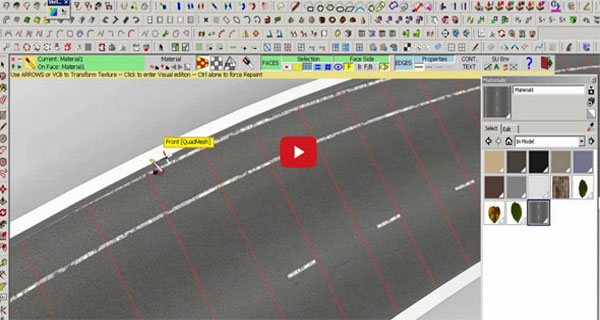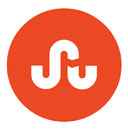Texturing Curved Road in Sketchup
This works best with a flat road. Make sure your curves are broken up so you'll be able to turn the texture. Start with a straight section, getting the texture lined up nicely. Pull up the area to the left or right side of the road with the push/pull tool. If you have a curb or sidewalk, use that. Use the eye-dropper tool and grab the texture from the road. Stick it on the area adjacent. Apply the texture all the way around. If you kept the angles perpendicular, it'll stay lined up perfectly. Use the eye-dropper tool again to sample the first piece of upright curve and stick it onto the road section below it. Taking a new sample each time from the sides, apply the texture. It should look like its following the curve. Once you're done return the raised area to its original position. Use this trick on curbs and sidewalks too.