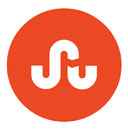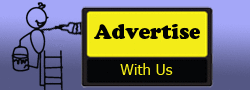The importances of scene scale in Maxwell render
In order to excel your rendering skills with Maxwell, one must realize the significance of scene scale while performing any rendering work. Maxwell Render applies real world units for lighting and camera settings that transform the size of your scene objects with a real world scale. As for instance, if the users prefer to render a building, but that building was exported to Maxwell involving a size of 1 meter, it will render it like that it was a minuscule building - a maquette.
If you dealing with the plugins - they will facilitate to export the objects in your scene maintaining the scale in which the model was created. But you must ensure in your host application that the scale in which the model is generated, is the scale these objects will contain in actuality.
If you have doubts regarding the perfectness of the scale is correct for your rendering render, you can constantly scrutinize the .MXS file by opening it in Maxwell Studio and verifying the scene scale.
In order to perform this, maintain the following procedures:-
- Open the .MXS from File > Open
- Using the grid in the 3D viewport, examine the size of your objects to make sure they are the correct scale
In the following instance, the cube is probably 1m in size, and matching up to the grid - it seems to be perfect. Observe the grid indicator at the lower right of the viewport, it will let you know about the existing grid unit which exists between each grid line (the thin grey lines in the image, not the thick grey lines).
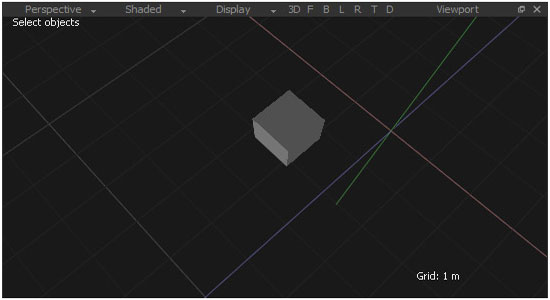
There are two types of grids in Studio:-
- Absolute: You indicate in the Studio preferences the correct size of each grid unit and the total size of the grid.
- Adaptive: While zooming in and out of the viewport, the grid units will adjust and the grid indicator will be altered, providing the existing size of each grid unit.
You have to select what should be the type of grid. It will be helpful for verifying the size of your objects to utilize the Absolute grid settings.
The example above is provided with the absolute grid. The settings are available in the Studio preferences window. (Edit > Preferences > Viewport Rendering):
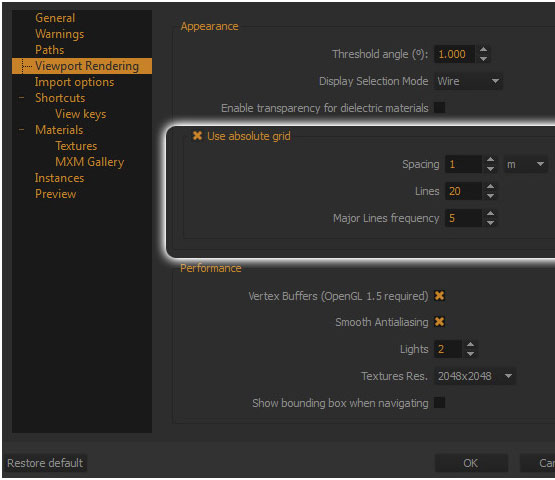
Parameter name |
What it controls |
| Spacing | The size of each grid unit (the thin lines) |
| Major Lines frequency | How often a thick grid line will appear. In this case a thick line will appear every 5m. |
| Lines | The total size of the grid. In this case since Spacing is set to 1m and Lines to 20, the total size of the grid will be 20m. |
The colors of the grid lines can be modified from the Preferences window, in the General Section (under Appearance).
- People
- Military
- Electronics
- Animals
- Plants
- Furnishings
- Bike
- Architecture
- Aircraft
- Car
- Interior
- Watercraft
- Weapon
- Doors
- Cookware
- Lamps
- Bed
- Chair
- Sofa
- Tiger Fighter
- Triceratops
- Tiranosaurus
- 3d models with itSeez3D
- Plugins for 3ds max 2014
- Various 3d plant models
- Vray HDRI light
- Carbon Scatter 2015
- Correct math inside 3ds max & v-ray
- Lumion 5.0
- VFB+ v2.45 for 3ds Max
- UVW mapping tools inside 3ds max
- Cloth material with v-ray for 3ds max
- Shadow Catcher Plug-in in Cinema 4D
- Rigging and 3D Modeling Demo Reel
- Cinema 4D - Fluid Morph Effect
- 3ds Max 2015 State Sets Features
- Rendering of interior in V-Ray and 3d Max
- Object Scanning 3d models with itseez3D