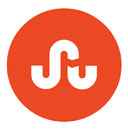2 more tips for Sketchup users
Troy Homenchuk - ioviz.com
Tip 1:
The snow is gently covering the part of Michigan where I live. No colors are visible. Similar to a SketchUp model with no textures- which is the way I usually prefer to build my models, texturing them at the end.
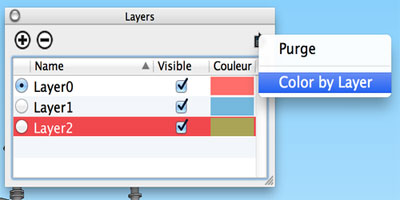
Regardless how you model, I hope groups and layers are part of your process. Last week I implored you to use layers efficiently. This week I share a tip that helps you quickly see what is on each layer. Simply click the fly-out on the Layers tab and choose Color by Layer. Make sure the model view is in one of the shaded modes. Suddenly your model will be colored whatever color is associated with each layer. You can edit the colors by clicking on them in the layer dialog box.
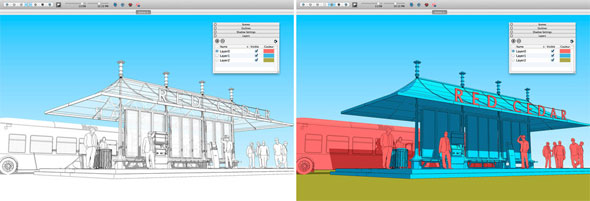
Tip 2:
Often in SketchUp you need to draw perpendicularly on a surface. Sometimes it’s difficult to orient your geometry on screen to be perfectly perpendicular- maybe because the geometry isn’t on one of the usual axis, like might be the case with a sloped roof for example. If you’re in this pickle, an easy way to orient yourself is to right-click on the geometry and select Align View. If you’re right-clicking on a group or component you won’t see this option; you must be on raw geometry. And of course it might help you to switch to Parallel Projection if you need to be truly 90 degrees to your surface.
- V-Ray for Sketchup
- LumenRT LiveCubes from Sketchup
- Penggunaan Ivy Plugin
- 3d Sketchup Render Section
- Plugins in Sketchup 2013
- Kitchen Designing with Sketchup
- Skalp for SketchUp
- Land F/X Sketchup Plugin
- Sketchup ETFE modeling
- Section Cut Face Plugin
- NPR perspective in SketchUp
- 7 most striking features of Sketchup 2014
- Array along path in Sketchup
- Component with Sketchup
- OctaneRender for SketchUp
- Auto eye Plugin for Sketchup
- Layers and Scenes with sketchup
- Drawing roof in Sketchup
- Watermarks to a sketchup model
- Realistic looking grass in sketchup
- Drawing in sketchup
- Materials in v-ray for sketchup
- Animation in Sketchup and Enscape 3D
- Dome light & HDRI feature in v-ray
- Exterior lighting with vray
- Photo-realistic render in sketchup
- Trimble Site Contractor SketchUp
- Ten most powerful sketchup plugins
- 3d model with Sketchup
- Realistic grass through Vray Fur
- Tiny house with Sketchup
- Vray 2.0 for Sketchup 2015
- Trimble MEPdesigner for SketchUp
- Thea Render Plugin for Sketchup